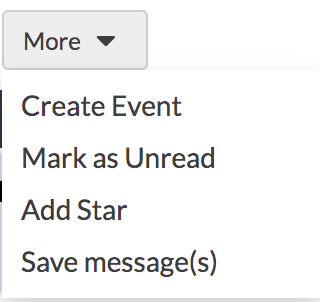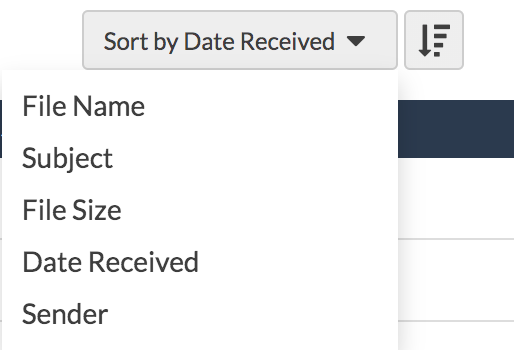The Attachments folder displays a list of all attachments within the specified folder. By default, they are sorted by date received, but there are other filter options to choose from. From the Attachments page, you can download one or multiple attachments to your local drive.
To view attachments:
- Select Attachments from the secondary menu.
- To specify the folder location, use the View dropdown at the top.
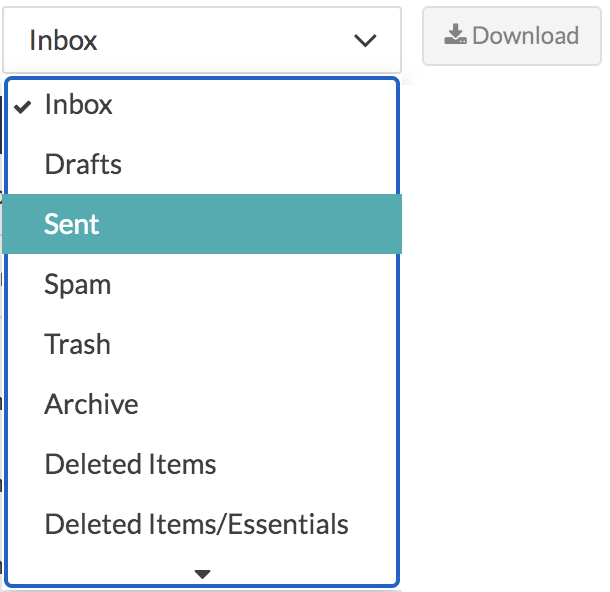
- To sort the attachments, you can use the Sort By dropdown to organize the attachments by the following:
- File Name
- Subject
- File Size
- Date Received
- Sender
How to download attachments:
- From the secondary menu, select Attachments.
- Specify the folder location from the View dropdown.
- Select the attachment(s) and click Download.

- You also have the option to view the original message by hovering over the message and selecting the envelope icon. This will direct you to the inbox where you can perform the following actions:
- Forward the attachment
- Move the message to another folder
- Reply to the message with the original attachment
- Create an event that includes the attachment, save, mark as unread, or add a star