Go to the Websites tab in the header and select Get Started to view a selection of templates. The Welcome to Online Presence Builder page opens. Here, you will be guided through the steps to publish your site.
To Add a New Site:
- Go to the Websites tab in your Portal.
- Choose one of your existing domains.
- Click Add New Site
If you already started creating your website, you will be directed to the site editor from here. If this is your first time creating a site for the selected domain, follow these steps:
Use the scroll bar to view all options. As the theme images are thumbnail sized images, you can select View Theme to enlarge it. On the Select a Design screen, you can browse through the list of available themes using the categories section on the left or by selecting All Themes and scrolling down.
- Hover over your choice and select View Theme.
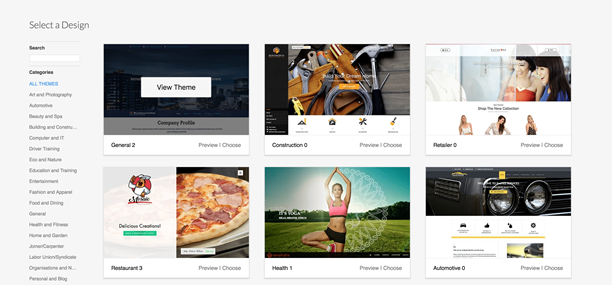
- To see how your site will look to customers online, select Live Preview.
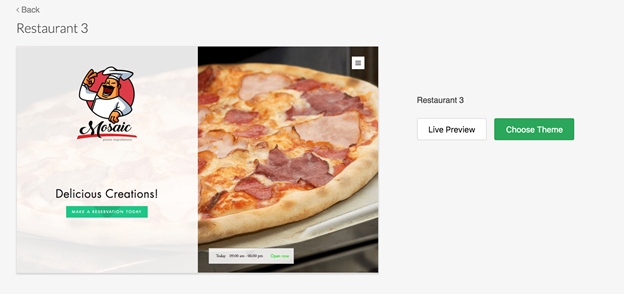
- Select Choose from the categories section, or Choose Theme from the detailed theme screen.
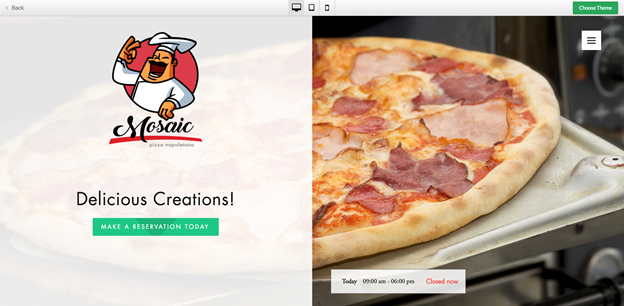
First fill out your business information.
- In the Business Information screen, enter a name.
- In the Business Type drop-down, select the category that best represents your business.
- Verify and update your company information, if needed.
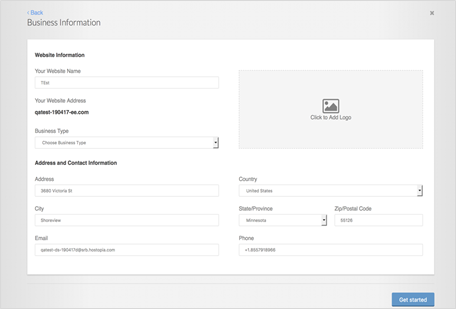
- Click Get Started
Your Website will open in Edit mode. Here, you can edit your site and publish it.