The Daily Deals application can be very useful for attracting new customers with special time-based promotions. Regularly refreshing deals on your website, would attract even more website visitors. Manage your deals by setting both a time and a quantity limit.
Configuring the Daily Deals add-on
The application can be enabled by activating the Local Promotions add-on. You can choose from either the Lite or Premium version, depending on your current plan.
To place the Daily Deals app on a page, simply drag-and-drop the element on a blue area of the page.
To edit a deal, mouseover the element and click the cogwheel icon.
The following pop-up window will load, where you can configure the application:
Options
In the Options tab, you can set a title for your deal with custom price and value. The Price is what your customer pays, while the Value is the usual cost of the service. Those are the values used to calculate the service discount, visible for the users on the website.
You have the option to set an expiration for the deal and set limitations for the purchase, limiting both the minimum and the maximum amount of services purchased. Configuring an expiration date and time adds a clock that counts down to the end of the deal.
Defining the Description and the Fine Print, will create a link above the Buy Now button, which upon selecting it, will load a pop-up with the input information.
In the Options tab, you should as well add your payment details - the email associated with your PayPal account and the preferred currency. You may as well configure the way your Buy Now button is visualised.
Below the button's configuration, you may update your branding details.

Enabling the Service based deal option, enables an additional tab - Services, located next to Options.
Services
The Services tab allows creating and managing services that deals for, can be purchased. If you have the Appointment Scheduler app enabled and configured, the services set in it, will automatically propagate in the Services tab within the Daily Deals. The same applies to the Gift Certificate app as well.
Rollover on an existing service to edit its properties or delete it from the delete button. Make sure to check the Active check box to make the service available for purchase via a gift certificate. Creating new services is feasible via the respective Add Service button. An important note would be that changes in the Name, Description, Duration or Price for any of the services in either the Appointment Scheduler, the Gift Certificates or Daily Deals apps, will apply the same change for the other ones. This is as well applicable for deleting services.
Managing the daily deals
You can manage the deals that have been purchased and monitor your statistics, alongside your recent activity, via the Manage option of the application in the left menu. The Dashboard tab displays statistics for Gift certificates and deals this month - amount of sold, redeemed. The option to display can give you a graphic for Gift Certificates or Deals only. You can search by ID. The ID is assigned as soon as a customer selects, generates and purchases a certificate. You can find the IDs in Recent Activity on the Dashboard, and in Manage tab. Recent Activity lists sold items, and contains a link to a preview of the item.
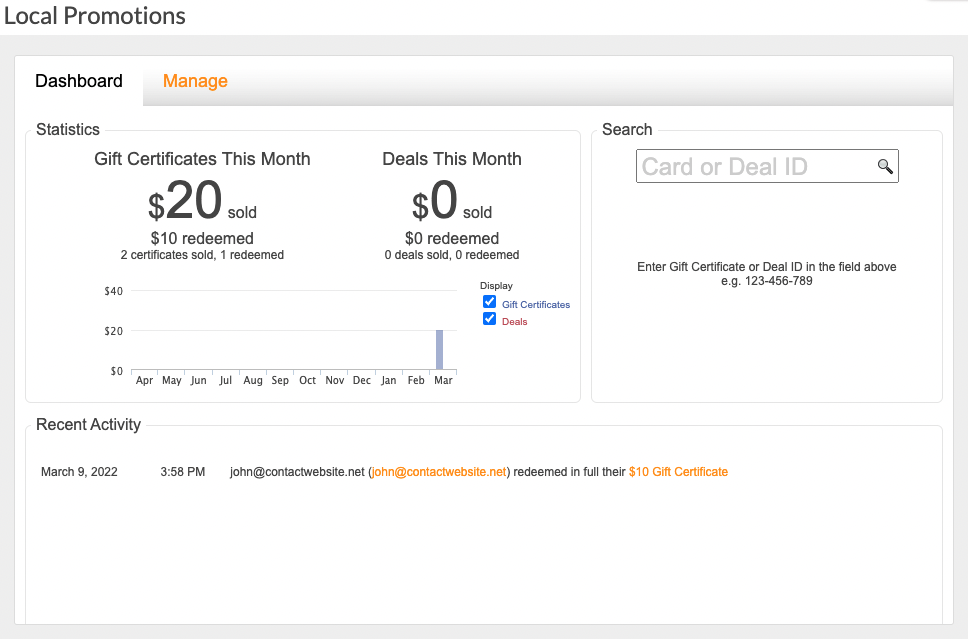
Under the Manage tab, you will be able to locate all deals and certificates, which are arranged by purchase date. The tab lists title of the item, its recipient and balance. Rollover an item to see the options to Redeem, Edit, Print, Resend and Delete each of them, via the cogwheel dropdown. You can use the Redeem option if you desire to partially redeem a deal.
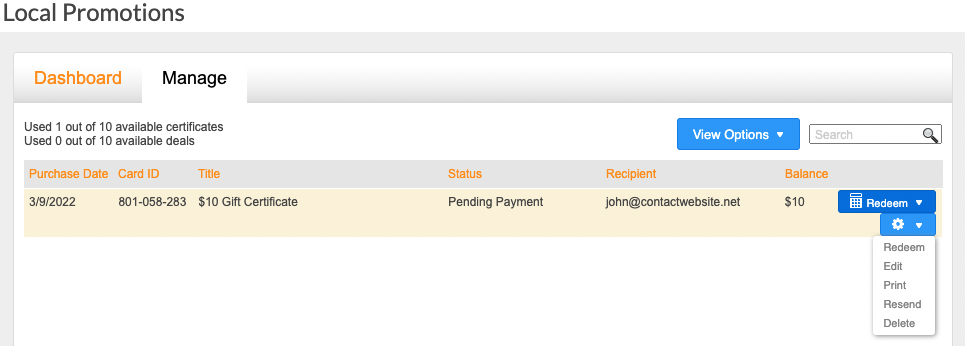
Using the View Options dropdown, you can filter which certificates or deals, from the Gift Certificate app, to be visualised. There is a search bar as well.
The Lite version of the application has 10 deals limit, which applies to the number of currently active deals. Fully redeeming a deal, will reduce the current count. In case of having 10 active deals - the following message would appear on your website - This deal is SOLD OUT! Please check again later.
User Experience
The deal appears on your website and can be purchased via the customised Buy Now button. If set, the Details & Fine print will be visible for access. Additionally, if the Gift Certificate app has been enabled, your website visitors will be able to purchase the deal in the form of a gift certificate, via the Buy as a Gift button. The counter underneath shows time remaining until the deal expires.
The purchasing process is as simple as clicking the buy button and entering your details. Afterwards your customer will be forwarded to log in to your PayPal account.
Note: The design style of the application on the page follows the design style of your site. This mostly impacts the colours of the add-on.
