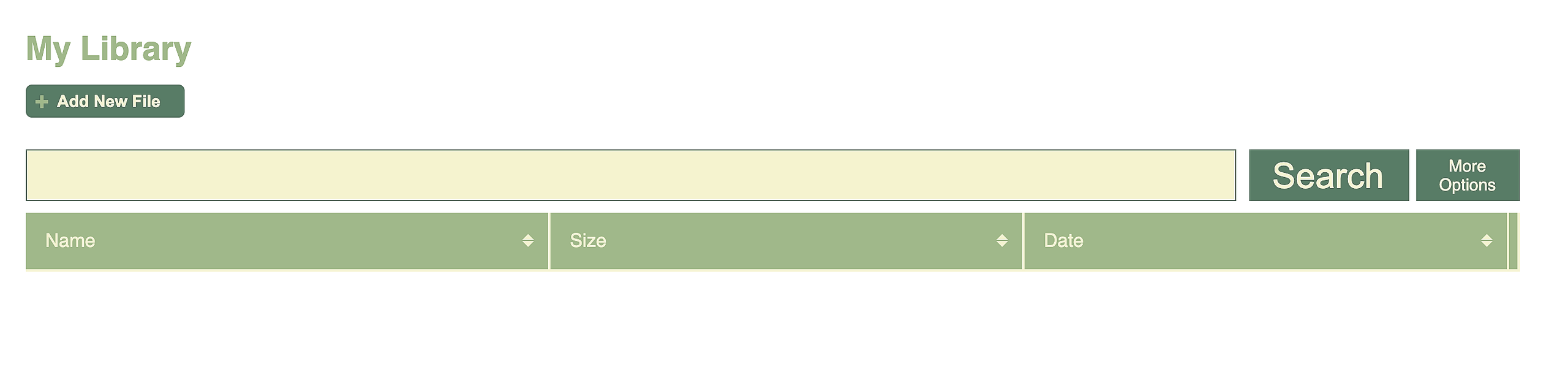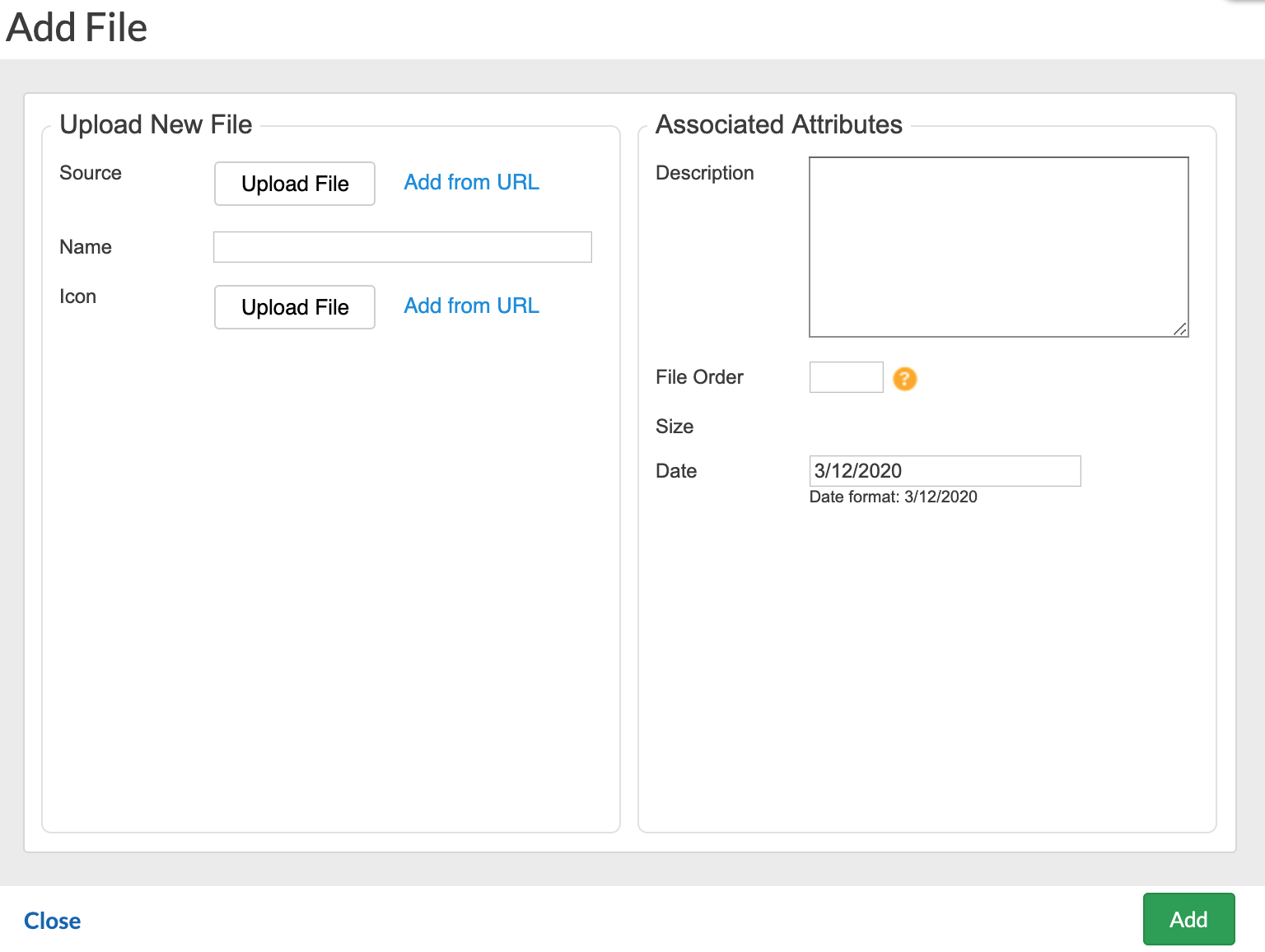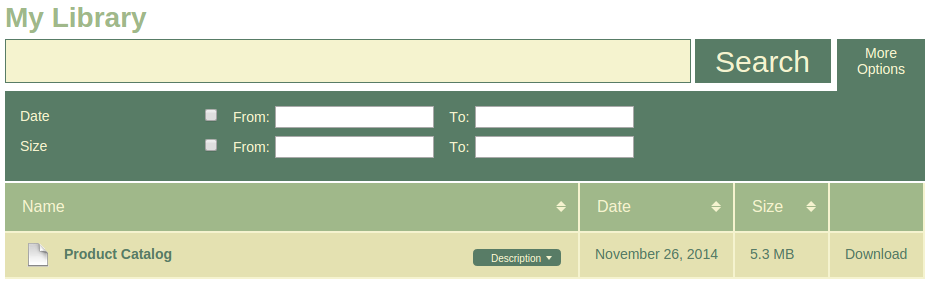The Media Library application allows adding a file download section to your pages, through which users can search and download files from a file library. It additionally can act as an audio and video player.
The Media Library element is added to a page in the same manner as any other content element. Simply drag-and-drop the Media Library on a blue area of the page to apply the element wherever you want it to appear.
Mouseover the application and click the cogwheel icon to open the properties for the Media Library:
- Library Name: This name will be used only internally. Files added to this library, will be available in a Database, under the same Library Name, within the Database Editor.
- Header Title: Title of the Media Library that will be seen by visitors of your website.
- Show Search: Allow visitors to search through the files in the Media Library.
- Show Description: Visitors will be able to see description for each file that can be added upon uploading a file and altered later on.
- Items Per Page: How many files should be shown per page of the library.
Once added on a page, this is how the Media Library will be displayed. The "Add New File" button will only be visible in the Admin view of your website and visitors will not be able to upload files to your library.
Adding Files
In order to insert files in the Media Library, click on the "Add New File" button. The following window will open:
- Source - Files can be browsed locally from your computer or from the web, via the Add from URL option.
- Name - Specify a name for the file, which will be the one shown to visitors and it will be the name it can be looked up in the search bar.
- Icon - You can upload a custom icon that will appear next to the file's name.
- Description - Brief description of the file (it will appear under the file's name).
- File Order - You can change where the file is shown in the library by setting a file order. Number 1 means on the top.
- Date - You can specify a date for the file.
Once you have added files, here is how the Media Library will be displayed for website visitors: