Keep your customers engaged by adding an Instagram feed to your website.
To add an Instagram feed to your website:
- From your account, click Add-ons and then Social.
- Choose Instagram.
- Once you have added the widget to your account go to My Add-ons.
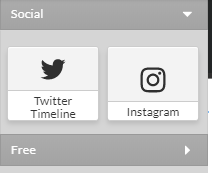
- Drag the Instagram icon to where you would like it placed on your website.
Configuring Your Instagram Feed
Once you have placed your Instagram feed on your website you will need to configure it to display your Instagram account.
- To get started, you will need to authorize your Instagram account. Click Authorize now in the panel to the right.
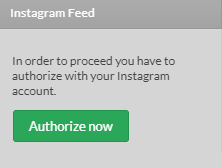
- You will be brought to the Instagram login page. Enter your username and password.
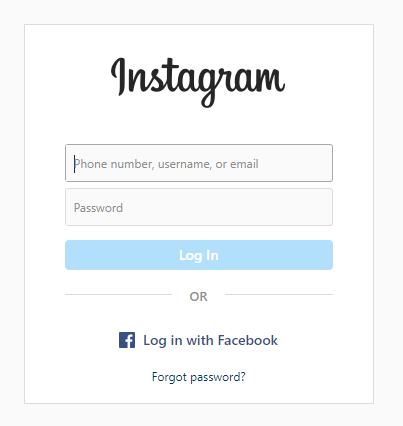
- Once you have logged in click Authorize.
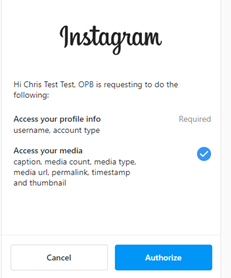
Customizing Your Feed
Now that you have added an Instagram feed to your website, you can customize the layout and how it will function.
To do this:
- On your page, click the Instagram feed section.
- A panel will appear on the right with all the customization features.
- You’ll be able to customize:
- The number of columns and rows
- Whether you want to show the caption or not
- The action you would like to take when the picture is clicked
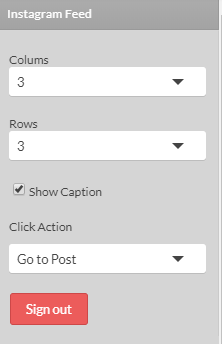
- The three options for when a user clicks on a photo are:
- Go to the post: this will bring you to the picture on Instagram
- Go to a profile: This will bring you to the user's Instagram profile
- Block the click: This will make the image unclickable
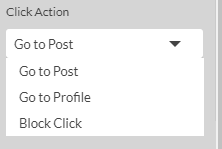
Please note if you click Sign Out, your account and images will be removed from your site.