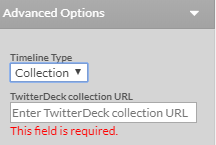Keep your customers engaged by adding a Twitter stream to your website. You can display your profile, your likes, your lists, or your collections.
To add a Twitter stream to your website
- From your account, click Add-ons and then Social.
- Choose Twitter Timeline.
- Once you have added the widget go to My Add-ons.
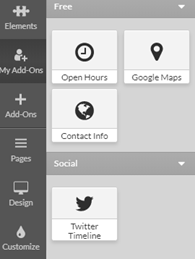
- Drag the Twitter icon to where you would like it placed on your website.
Configuring Your Twitter Stream
Once you have placed the Twitter stream on your website you will need to configure it to display the Twitter account of your choice. Your Twitter profile will be the default setting. You can also choose to show your likes, lists, and collections.
To display your profile:
- The first thing you will need to do is enter your Twitter username
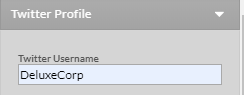
- You can choose what size you would like your stream to appear as. Either choose from the pre-set options or enter a custom size.
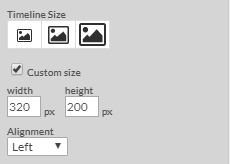
3. Next, you will need to decide if you would like a light or dark color theme.
4. From here you can then choose to: hide the header, hide the footer, hide borders, hide the scrollbar, or make the background transparent.
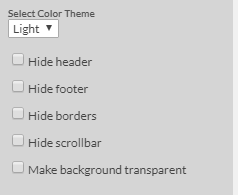
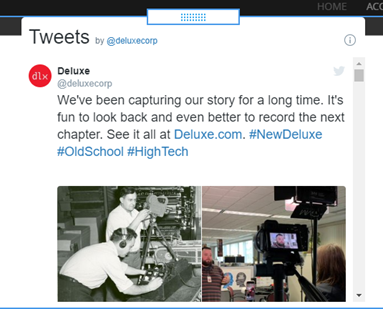
Advanced Settings
Under advanced settings, you will be able to display your Twitter Likes, Lists, or Collections on your website.
Displaying your likes as a Twitter stream will show any Tweets you have “liked” from other Twitter accounts. To activate this on your website all you need to do is change your timeline type to Likes.
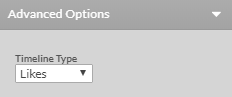
You can also choose to display a list. A Twitter list is a curated group of Twitter accounts you subscribe too. Viewing a list timeline will show you a stream of tweets from only the accounts on your list. To show your Twitter list stream:
- Choose lists from the timeline type dropdown.
- Your username will already be filled in. You will need to enter the list URL. You can find this URL in your Twitter account.
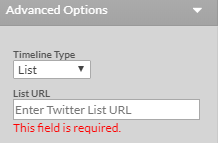
Another option is to display a Twitter collection. A Twitter collection is a type of timeline that can be controlled and hand-curated or programmed using an API. A collection is usually created by a user in systems such as Tweetdeck. This user can add any public tweets to their collection.
- Choose Collection from the dropdown.
- Add the collection URL found in Tweetdeck