- First, purchase the SSL Certificate.
- Once the purchase is complete, select Install from the main dashboard.
- Choose Install Comodo Positive SSL and select Next.
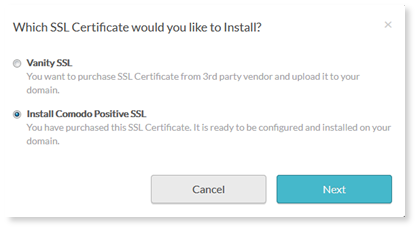
- Enter the company information.
- Once you have filled out all of the information, check the box at the bottom of the screen ensuring you have reviewed the information thereby verifying that it is correct and true.
- After selecting Next at the bottom of the screen, your certificate will be ordered.
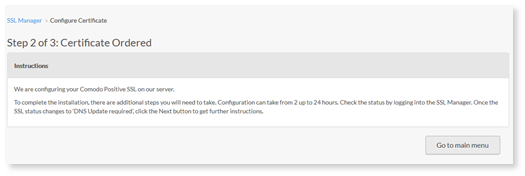
- Once the certificate has been ordered, you will need to update the DNS.
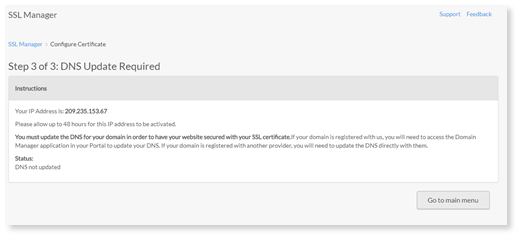
- To do this, copy the IP Address using ctrl + c on your keyboard.
- Go back to the main page of your portal and click on Domain Manager to launch the application.
- Click on the Edit Zone File tab on the upper-right corner and select the appropriate corresponding domain to the SSL Certificate.
- Click on the row with the record you want to update.
- Paste (ctrl + v) the IP address you copied in the Value field and select Apply (this may take up to 48 hours to activate.
Note: In addition to the installation a DNS update is required. Once the installation is complete, it will take 48 hours for the IP address to become active. After 48 hours have lapsed you will need to update DNS settings. To check on the status of your SSL Certificate, go to the main dashboard and find the information under “SSL Status”.