Vanity SSL Certificated will need to be purchased out of the Portal but can be installed using SSL Manager. These are the steps to installing a paid SSL certificate from another provider.
TO INSTALL:
- Select Install next to the domain you have chosen to add the Vanity SSL Certificate to.
- Choose Vanity SSL and select Next.
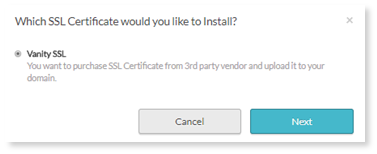
- You will then be prompted to provide specific information associated with the domain such as company name, city, business division, city, state/province and country.
- You will be asked to check a box ensuring that the information you have provided is true and correct. You cannot proceed with the installation if you do not select this box.
- The Generated CSR will appear, you will need to Download or Copy it.
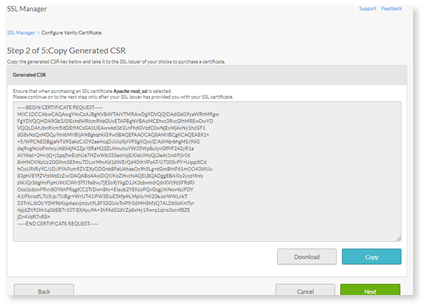
- Once you have downloaded/copied it, you will need to go to your external SSL provider to “Generate CSR” (once you have pasted the CSR into the external tool, you can then paste the information generated back into the SSL Manager tool).
- After retrieving this information, you should receive information from your external Vanity, SSL highlight and copy it (ctrl+c).
- On this screen you will need to paste the information you just copied, select Next to continue.
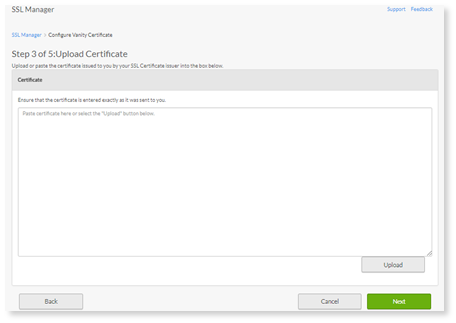
- Next, you will be notified that the certificate has been ordered.

- After successful installation, you will be required to update DNS settings.
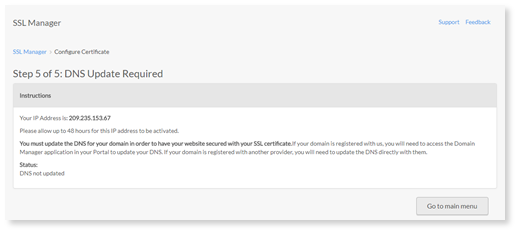
Note: To check on the status of your SSL Certificate, go to the main dashboard and find the information under “SSL Status” after 24-48 hours have lapsed.