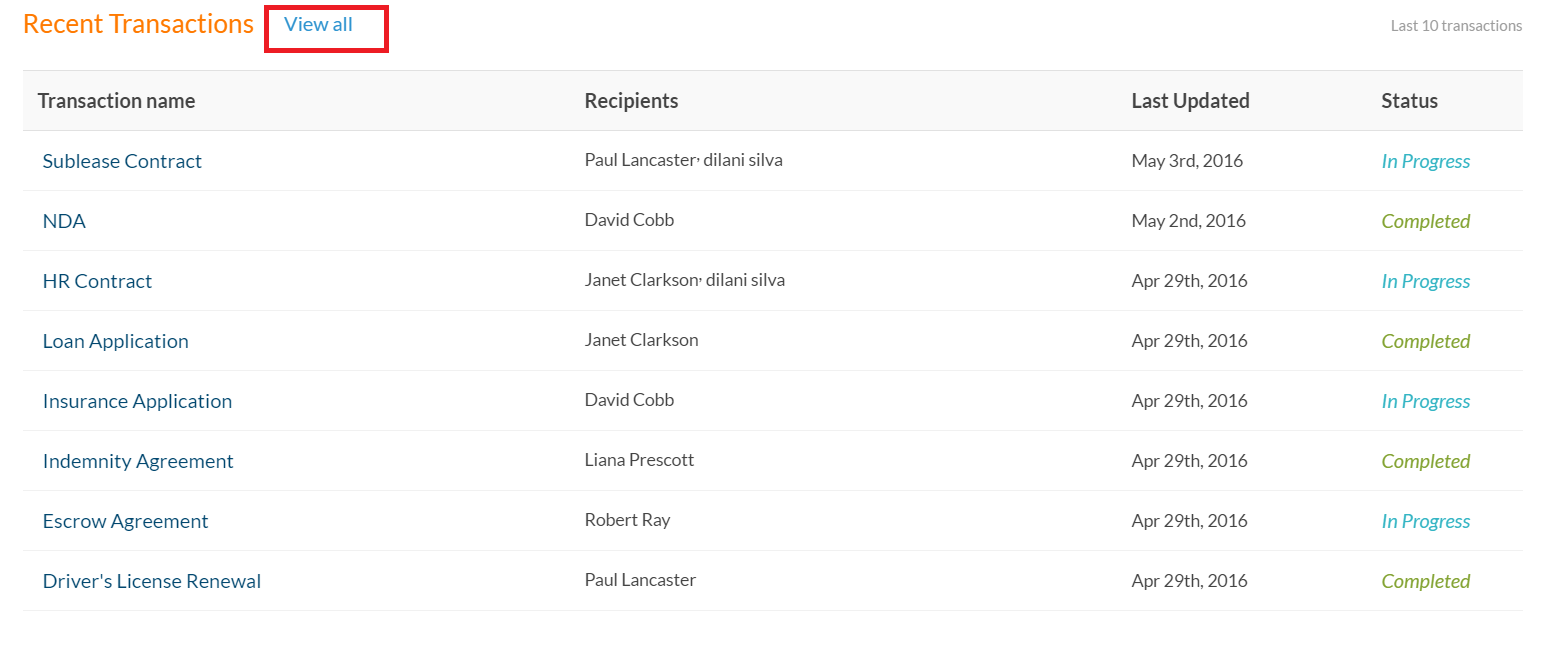1. You can access the dashboard at any time from the Dashboards tab in the top navigation bar.

2. The dashboard includes three main sections – Account Summary, My Transactions, and Recent Transactions – all updated in real-time with the latest transaction activity data.

3. The Account Summary graph provides a visual breakdown of all transaction activities from the last 30 days. It gives you an overview of your transactions that are in progress, completed, in draft mode, and canceled.
4. By clicking the pie chart, you get access to the Account Summary Report. You can enter a date range to filter your transactions and get automatic visibility into the status of your transactions.
5. The My Transactions section shows you the transactions you created in the last 30 days. It tracks transactions that require your signature, and ones that are in progress, completed, or about to expire. For documents that require your signature, you can quickly access the transaction right from this menu and then proceed with the signing process.
6. If you’d like to see just a snapshot of your last 10 transactions, you’ll find them at the bottom in the Recent Transactions section. If you want to see all your transactions, simply click View all.