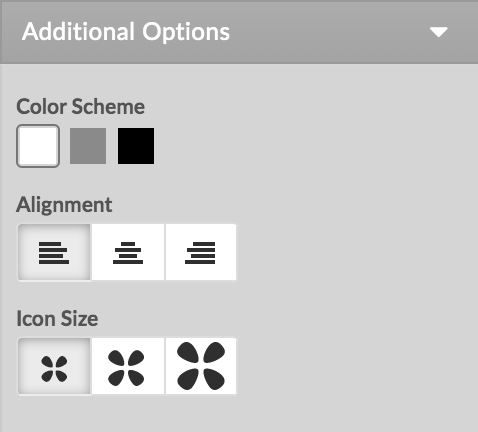In the Add-Ons section, you can select the features you would like added to your website. Once you have enabled the Contact Info widget, click My Add Ons and drag it into your website’s design.
You can edit the information displayed in the Contact Info widget via the right-hand panel. Here can choose which contact information you would like to display on your website, including your phone number, email, address, social profiles, and more.
To add your contact information:
1. Click the Contact Info section on your website.
![]()
2. Use the checkboxes to select which information you would like to add.
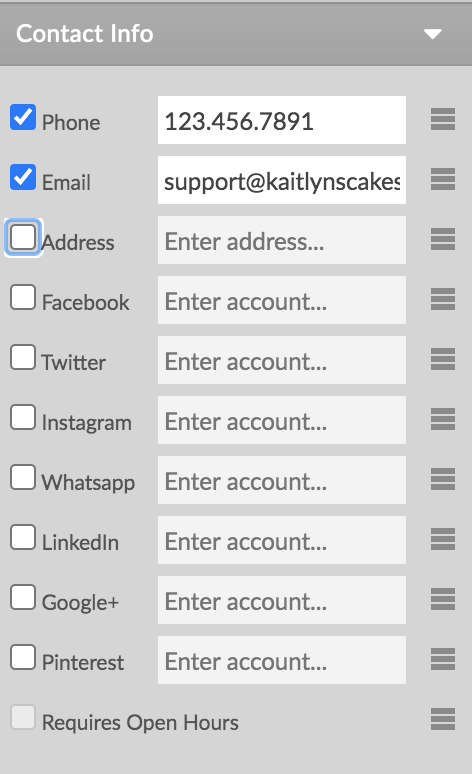
3. Enter your phone number, address, or account name as required.
To add your contact information for Instagram, Twitter, Facebook, or Pinterest, enter your account name.
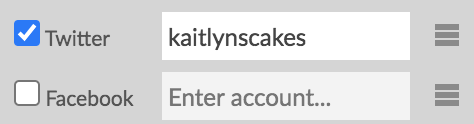
Please note: If you are unsure what to enter, you can check your profile's URL path: https://twitter.com/kaitlynscakes
To add your LinkedIn profile information, enter the account URL or the URL path. If you would like to link to a business profile, simply enter the business name (or URL path) and select the Company Profile checkbox.
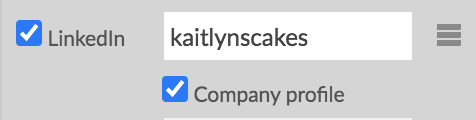
To add your WhatsApp information, enter your account number.
4. Click and drag the icon on the right to change the order on your website.
Additional Options
You can use the Additional Options sections to change how your contact information is displayed on your website. You can change the color, alignment on the page, or the icon size.