To add navigation items:
- Roll over the navigation area (if it is empty - rollover the gray Empty Navigation box)
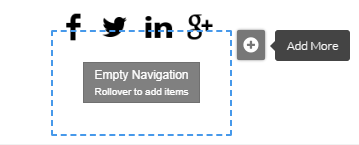
2. Click the plus icon ("Add More") displayed on its top right.
3. Next, add the text and choose the Navigation Item Properties (External Link below).
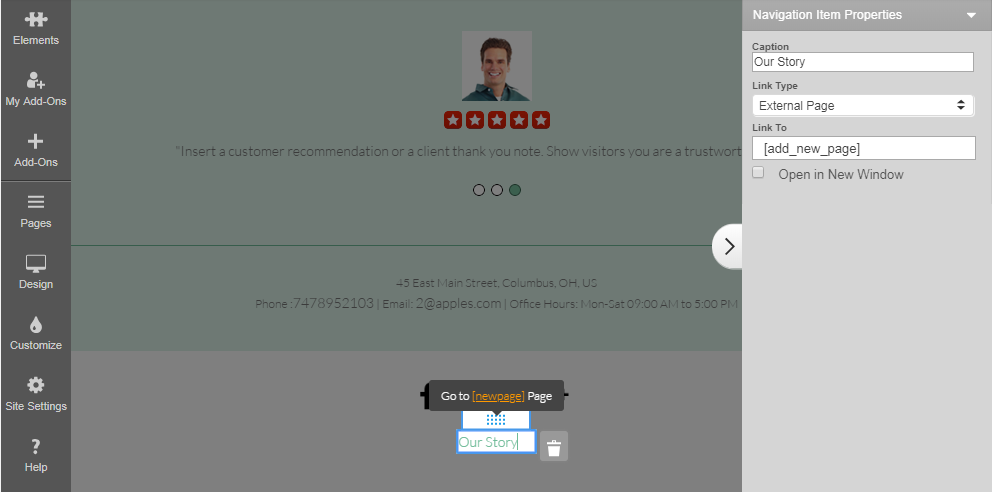
4. For an internal link (within your website), fill in the item properties as seen below.
Navigation Item Properties window will be displayed to the right.
Navigation items have the following properties:
- Caption: the text to be printed on the menu item.
- Link Type: {No Link}, {New Page}, Internal Link, External Page, Email.
- Link To: new page, existing page, external URL this menu item will link to.
- Specify whether your links will open in the Same Window or New Window. By default all internal links will open in the same window and all external links will open in a new window
Quick Note...
Navigation sub-items are only available for the main navigation areas.
To add a navigation sub-item rollover the desired main menu item and its sub-navigation area will be displayed. If no other sub-items exist, a gray Empty Sub-navigation box will be displayed. Rollover the sub-navigation area and add sub-navigation items from the plus icon on the right. The same options window as with Main Navigation Item will show up to the right, where you can set your Sub-Navigation Caption and link.