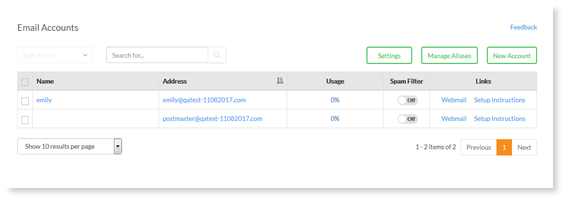
1. Select the email account you would like to modify by clicking on the email address.
2. Edit the following:
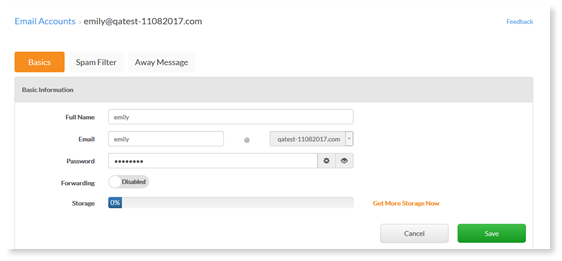
- Full name – enter the account holder’s full name.
- Email – enter the email account name.
- Select domain – select a domain on which you want to setup your email.
- Password – enter a password.
- Forwarding - when enabled this feature lets you add a forwarding email address.
Filter type(s)
o Delete Spam – email which the filter classifies as spam will be deleted automatically after the period specified. Email which is deleted in this manner is unrecoverable.
Note: There is always a risk that the spam filter may classify legitimate email as spam. We do not recommend enabling the automatic deletion of spam due to this possibility.
o Deliver Spam - Email which the spam filter classifies as spam will have “**SPAM**” added to the subject heading of incoming email. The tagged email is delivered along with regular email. This setting is useful if you would like to scan through the email classified as spam by the filter. You can set up an email rule which will place email with **SPAM** as part of the subject line into a different mail folder on your computer. Most email clients, such as Microsoft Outlook or Webmail, support email sorting.
o Quarantine – email which the spam filter classifies as spam will be held back by the mail server and placed in a quarantine folder. This folder is called SPAM incoming. Email which is placed in the quarantine filter will not be delivered with your regular email. To review these emails you will need to visit the corresponding folder. Email in your quarantine folder can be viewed by any email client that maintains an IMAP connection with your email server.
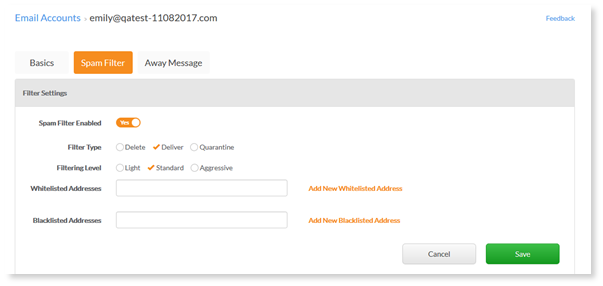
Filter Level
o Light – light mode filtering uses a higher point total to classify spam, and therefore is less capable of detecting and filtering out spam; however, if you have set your spam to by deleted automatically, you may want to use the lighter filtering mode to ensure that regular email classified as spam is not deleted.
o Standard – standard indicates a custom level of spam filtering is turned on and email will be filtered to remove email from unfamiliar email addresses.
o Aggressive – aggressive mode filtering will filter all email that is not in your contact or “safe” list as junk mail.
Note: There is always a risk that the spam filter may classify legitimate email as spam. You may not want to enable the automatic deletion of spam if you are concerned about this possibility. It is recommended you frequently review your spam, trash and or junk folders to ensure a legitimate email has not been classified as spam. It is also recommended that you add email addresses to your Contact lists to ensure your email account receives all emails from the specified sender.
- Whitelist – allows you to add email addresses to a Safe list. <Enter email address and click Add New Whitelisted Address>
- Blacklist – allows you to add email addresses to the black list. <Enter email address and click Add New Blacklisted Address>
- Click Save.