Below are the different DNS Record Types you can manage in your DNS Manager application.
A (Host address) - this is how your website URL is translated into an IP address. A-records are not needed for all computers, but for a computer that hosts a shared network of resources.
To add an A-record in your DNS Manager app, click Add Record on the dashboard and choose Type A.
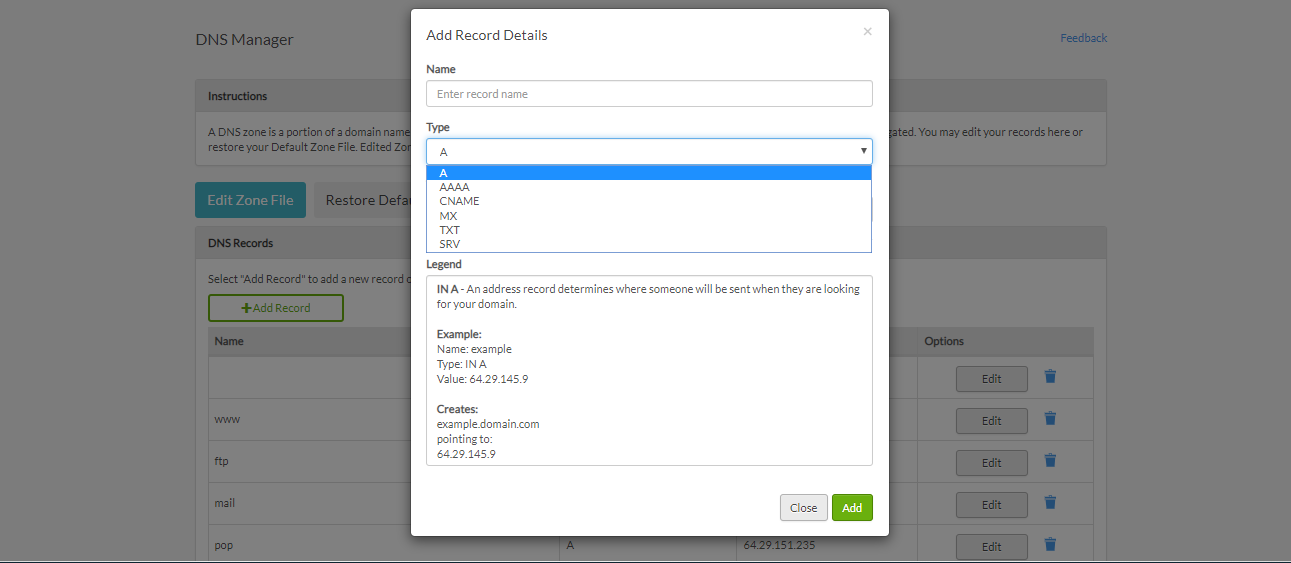
AAAA (IPv6 host address) - Essentially, very similar to "A" but A-records function on IPv4 where AAAA can function on the newest IP version, IPv6. This record type allows you to point the domain to an IPv6 address, an A record type cannot point to IPv6.
To add an AAAA-record in your DNS Manager app, click Add Record on the dashboard and choose Type AAAA.
CNAME (Canonical name for an alias) - These types of DNS records are used to mask multiple functions the computer may be operating (i.e. ftp-server, web-serve, chat-server). A CNAME creates one alias for multiple functions. For instance, if the computer is operating multiple servers, for instance, "computer1.abc.com" and "ftp.abc.com". This means 2 CNAME records are defined.
MX (Mail eXchange)- These types of records are used to specify the email servers responsible for a domain name.
SRV (location of service) - These types of records specify the location of a service.
TXT (Descriptive text) - These types of records are used to hold descriptive text.
Use the same process as above (A and AAAA) to add these DNS record types into the DNS Manager app.
To edit the DNS record type, go to the main Dashboard and select Edit next to the DNS record you want to edit. To remove it, select the Trashcan icon.
From the dashboard, if you would like to restore the Default Zone File, select Restore Default Zone File > Resort Zone File.